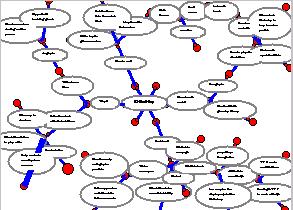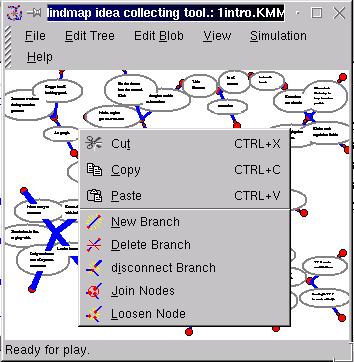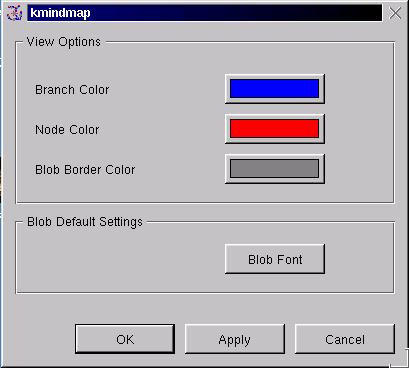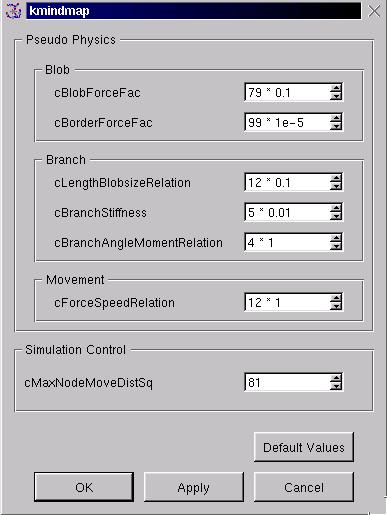Top ,
Requirements and Download ,
Contribute ,
Usage ,
Compile
Usage
The usage of
K-mindmap is self explanatory. I will only describe the features in a
very condensed form.
The Main View:
The main view
is the central rectangle in the aplication window. It displays the
graph (mindmap) that consists of nodes, branches and text fields
(blobs). The view can be arbitrarily scaled, but it always displays
the whole graph, that will be scaled accordingly. When you work with
K-Mindmap you will spend most of your time clicking around in the
main view, or typing into the text fields (also displayed there).
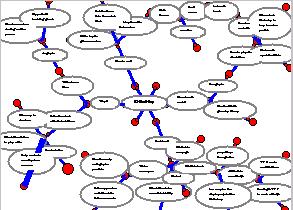
Here
you see a main view, which is scaled down very much, with a node and
a branch selected. If you do a right click anywhere in the main
window, the edit branch menu will open. To type into a text field
just left click on it. It is also possible to drag all items in the
main view, to move them to a new location.
Selection:
An item is
selected by left clicking on it in the main view, multiple selection
is possible by holding down the control key. An operation will
normally be performed on all selected items. If an operation can not
be sensibly performed on an item it will be thrown out of the
selection. (There is unfortunately no rectangle selection.)
When you do a
left click on the white space in the main view all items will be
deselected again.
File Menu:
The file menu
contains just the standard entries. Mindmaps can of course be printed
and get always mapped onto A4 sheets.
Edit Tree Menu:
The edit tree
menu is the one you will use most often; it contains all features to
manipulate the topology of the graph. Therefore it also pops up if
you do a right click on the main window.
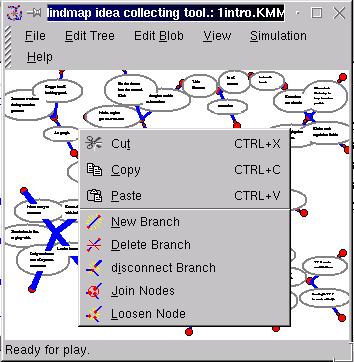
Here
you see the edit tree menu, as you would see it after right clicking
next to the four selected branches.
Cut, Copy and Paste work as expected on
selected branches. It is possible to paste branches into other
running instances of K-Mindmap.
New Branch will split all selected branches into two.
A new branch will be attached to any selected node.
Delete Branch removes all selected branches from the
graph. It's start and end nodes will be joined into one, so that the
graphs overall topology will be preserved. You can also type the del
key to invoke this operation.
Disconnect Branch disconnects one branch, and the
whole sub tree connected to it, from the rest of the graph.
Loosen node will disconnect all branches that meet in
one node from each other.
Edit Blob Menu:
This Menu lets
you currently only change the font properties of a text field (Blob).
View Menu:
Toolbar, Statusbar show and hide the tool- and status-bar.
Blob Font lets change the font properties of a text field; it
should be removed.
Option opens K-Mindmaps visual options dialog. You can change
the color of all entities, and the font properties of newly created
text fields (blobs).
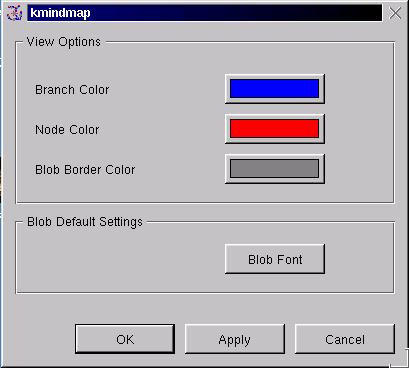
The
options dialog.
Simulation Menu:
The movement of all entities
in K-Mindmap is done through a naive physical simulation. The blobs
emit repulsive forces between each other, like electrostatic fields.
The branches are elastic (but don't bend), and the nodes want to keep
all branches point into the same direction. Finally the main views
border emits a force that prevents blobs from leaving the visible
area.
Dragging branches and nodes over the screen is also realized
through (very strong) forces.
Start runs the simulation.
Stop halts the simulation.
This saves system load, and lets you move nodes (not branches,
sorry) manually which is useful for printing.
Parameters opens a dialog
box, that lets you change the various parameters that control the
simulation. Play with them; you can especially experience numerical
instability, if you try out big values for the parameters;
especially cForceSpeedRelation is sensitive. Most important is the
default values button. All changes come into effect
immediately, the apply button has no function.
Generate test data will
insert some branches into your graph. I'll remove this function
soon.
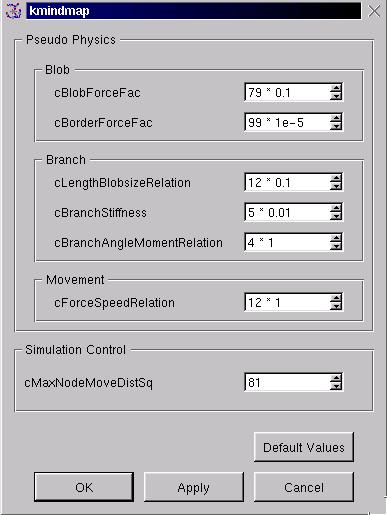
These
parameters control the movements.
Help Menu:
This menu is just the KDE standard. If there were a help file for
K-Mindmap, it would be loaded through the help menu, but there is
none. In the near future I'll distribute this web site as a help
file, and write an installation script for the whole application.
This text is, like the
software it describes, licensed under the terms of the GNU General
Public License. You can redistribute and/or modify it as long as the
resulting product will be distributed under the terms of the same
license.